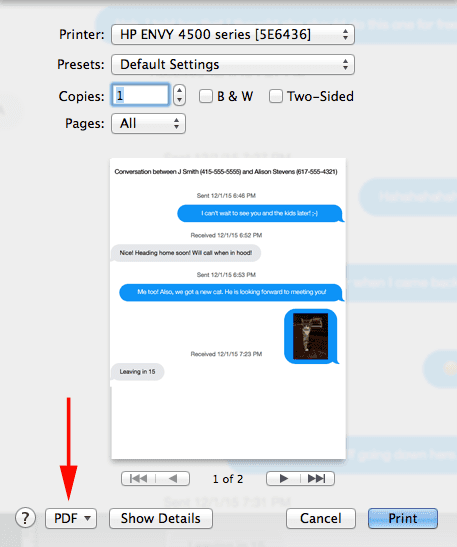How to export iPhone text messages as a PDF with Decipher TextMessage
Rated (5.0 of 5.0) by 2 reviewers.Currently, the exported files from our tools (Decipher TextMessage, Decipher VoiceMail, and Decipher Backup Browser) are HTML, since many of them have rich content such as videos, audio files, map links, or contacts embedded in them. However, we understand that sometimes PDF is an easier format for your needs.
Here is how to quickly convert your exported HTML file to a PDF:
Windows
Google Chrome comes with an option to print to PDF. Simply open your Decipher TextMessage exported conversation in Chrome, and press Ctrl+P to bring up the print dialog. Change the printer destination to Save as PDF, and press the save button.
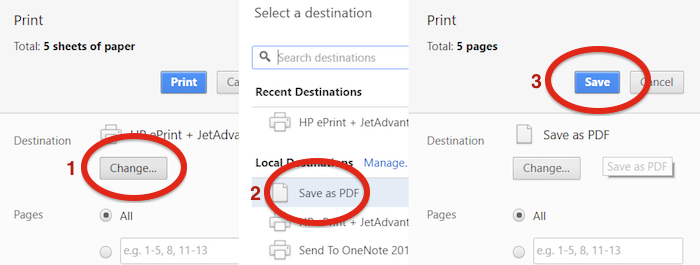
If you use Firefox as your browser, you can use the PrintPDF add-on for Firefox: https://addons.mozilla.org/en-us/firefox/addon/printpdf/
Another alternative is PrimoPDF, which installs a printer driver that "prints" to a PDF. You can use PrimoPDF to create a PDF from any program that has a normal print capability.
Mac
The OSX print dialog has a built-in button to "print" to PDF. You can find the "PDF" button in the lower-left corner of the print dialog box.