I need to know the exact steps to get Decipher TextMessage working!
No ratings yet.Here are the exact steps to help get you up and running with Decipher TextMessage:
-
Please download and install Decipher TextMessage on your computer, NOT directly on your iPhone. When you are on your Mac or Windows computer simply click the blue download button at https://deciphertools.com/download-decipher-textmessage.html
-
Decipher TextMessage gets the text message data from your iPhone/iPad by it them from a backup made on your computer. It will automatically read in existing iPhone backups already made on your computer.
If you don't already see your iPhone or iPad in the left-hand column of Decipher TextMessage, then please click the Add Device or Back Up button in Decipher TextMessage to create a back up of your Messages. Please see the video below or click here for a step-by-step walk-through on making a backup in Decipher TextMessage.
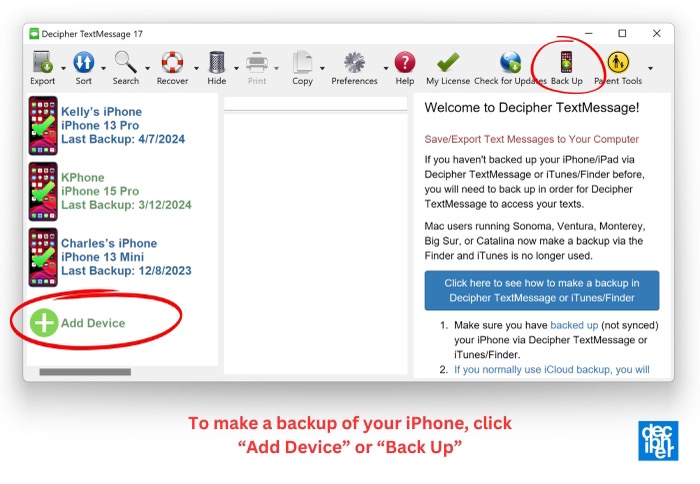
If Add Device/Back Up is not available for you, then you have other options:
-
Another option is to make a backup of your iPhone/iPad in iTunes (Windows) or Finder (macOS) for Decipher TextMessage to import.
-
On a Mac, you can choose to import text message data from the macOS Messages app instead of an iPhone or iPad if you prefer.
If you still don't see your device in Decipher TextMessage after backing it up on your computer, please click here to contact our customer support.
-
-
If you have purchased a license code, you can activate your license code that you were sent after purchasing the program. This will convert the trial version to the paid version of the program for your iPhone or iPad. Right click on the iPhone/iPad and select "Activate" and paste in your license code. Here's more instructions on how to activate a device with your Decipher TextMessage license code if needed.
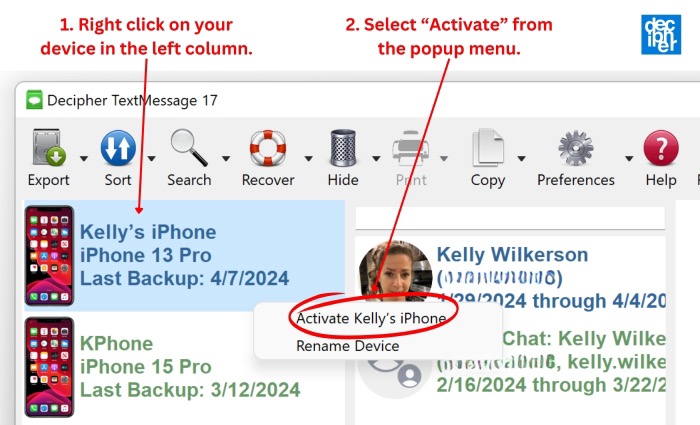
-
To create the document of your iPhone text messages, first select the conversation you wish to export. Select your iPhone in the left column, and select the conversation/contact in the center column.
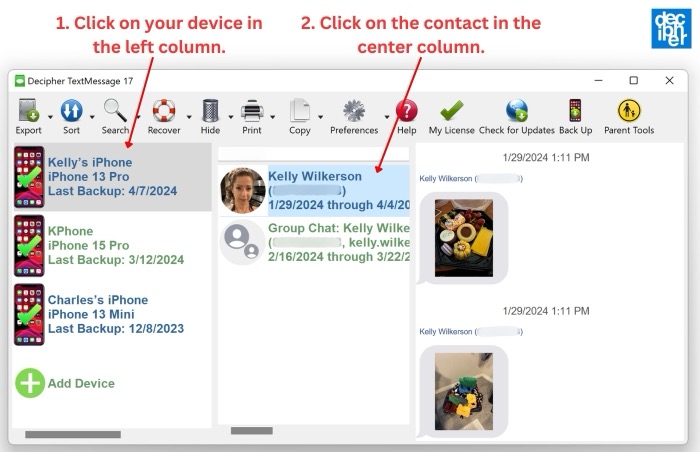
-
Now that your conversation is selected, export it by clicking EXPORT from the top menu. Select Export Current Conversation > PDF to save the text messages to your PC or Mac.
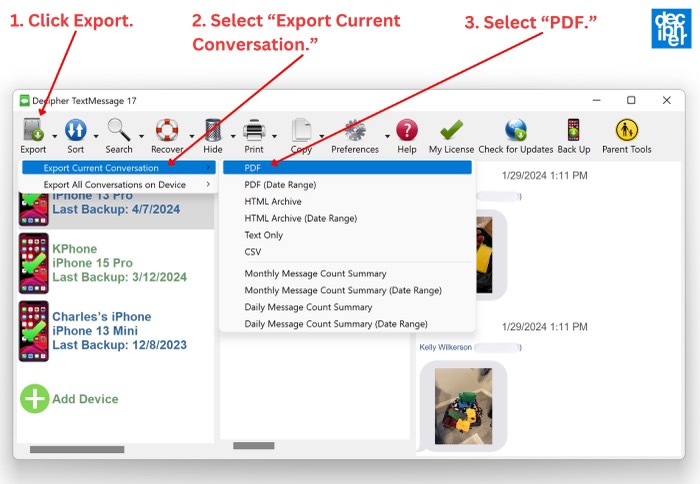
Click here for a helpful product video that walks you through all these steps.
If you still have troubles, simply contact us via our Decipher Tools Support page and we'll email you back with help!










